Connectie probleem camera
SOLUTION 1
Turn the camera off and then back on a few seconds later. The on and off switch of the camera is on the top right.


SOLUTION 2
Step 1
Is the touch screen visible on the photo booth? Then try to press the lock at the top right. If this does not work, go to step 2. If this does work and you see the screen jump, check the box at the top right. If "searching for camera" is stated here, go to step 3.If it does not say searching for camera, but Canon EOS, try restarting the computer. You can do this by pressing the Windows icon at the bottom, the shutdown icon and then restart. See the print screen below.
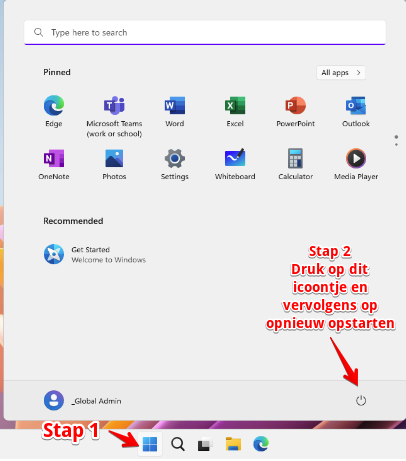
Volg daarna de stappen van de onderstaande video om de software op te starten:
If the photobooth still does not work, close the photobooth by pressing the windows icon at the bottom, close the icon and then click close. See the print screen below. Then try to disconnect the power. This is described in step 2.
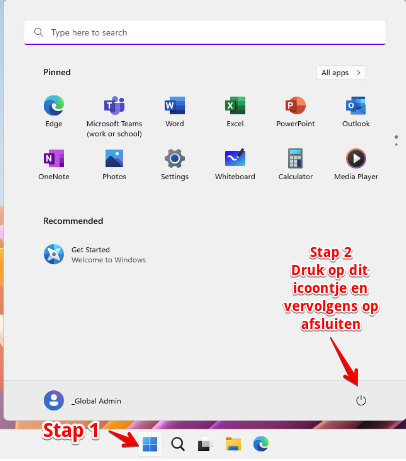
Step 2
- Unplug it and wait 10 seconds before plugging it back in.
- Restart photobooth, see video below. We told the tenant upon delivery where the key is to open the back.
Step 3
- Then insert and remove the camera cable. Remember how this cable was inserted because it can only be put back in one way.

Does the "Searching for camera" box contain the camera model such as "Canon EOS 2000D"? Then the connection problem is solved and you can lock the photo booth again for your guests by pressing the lock at the top right.
If you still see "searching for camera" after the above action, perform the actions in step 2.
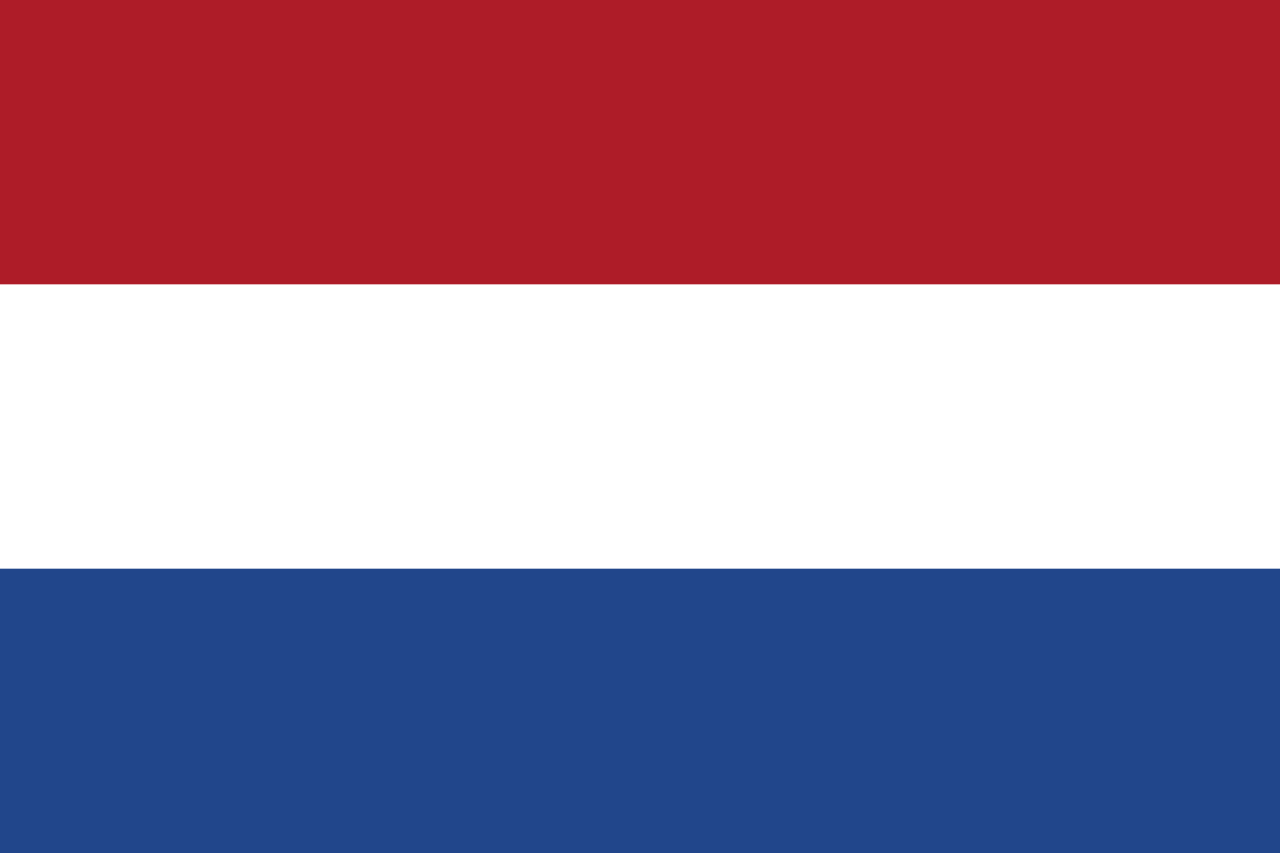 Nederlands
Nederlands